Creating a Project Team
 After a candidate completes the assessment and receives their Wethos Style, add them to a Project Team to explore how they might interact with the people they’d work with most. These mock teams could include you (the hiring manager), their department peers, direct report, and/or supervisors—anyone they’d regularly collaborate with.
After a candidate completes the assessment and receives their Wethos Style, add them to a Project Team to explore how they might interact with the people they’d work with most. These mock teams could include you (the hiring manager), their department peers, direct report, and/or supervisors—anyone they’d regularly collaborate with.

Helpful Tip:
Use this guide to ensure your candidates are viewing the correct and relevant members for meaningful comparison.

Choose your Admin view 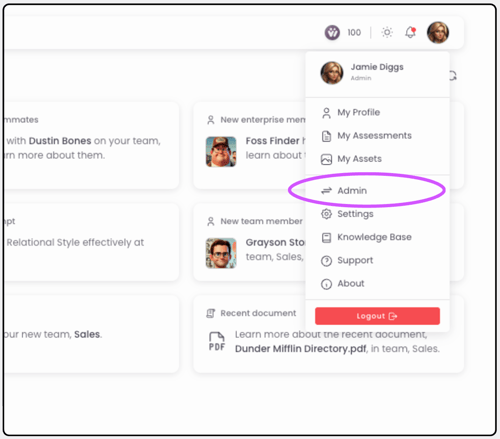

Click + New Member 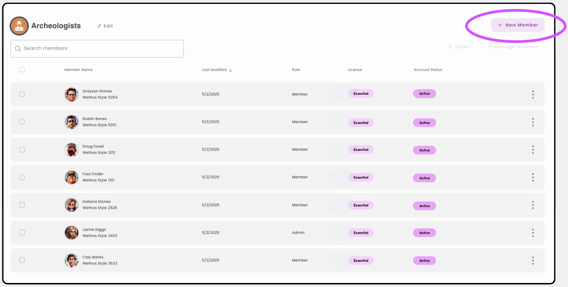

Type the users' information and select an available License type


Once their assessment is completed, see them added to your member list

Switch to your User view

With Select the left-bar Project Teams feature and + Create New
Add a Name and Description and select private preference 'Yes' to Private: only you can access to the team dynamics 'No' to Private: every member on the team can view and interact with each other

Add members needed for the Project Team

Upload a personalized Team Image and Banner or easily generate one using our AI image generation functionality

The project team you’ve selected will be highlighted. Click the top banner to view


Receive dynamic insights, with team information that you, your team, and the candidate have access to

Repeat with as many candidates are necessary Remember: each candidate should have their own Project Team. Otherwise, they will be able to view one another's profiles







