This guide provides a comprehensive overview of the Wethos AI platform, focusing on how to navigate its features and access specific functionalities.
💻 NAVIGATING THE PLATFORM - DASHBOARD
Overview: The dashboard is the central hub for accessing various WethosAI features.
Dashboard Sections 
- My Wethos Style: Displays your individual work style based on assessments.
- My Team: Provides an overview of your core team members and their Wethos styles as well as the team cognitive diversity score and potential biases.
- Project Teams: Lists project teams you've created or joined. For Expert licenses, you can utilize the Team Recommendation feature.
- Working Together: Offers insights and guidance on collaborating with specific colleagues.
- WethosXO™️: An AI-powered assistant providing support and guidance throughout the platform.
- Calendar: Optimize your time and make the most of every meeting. Be prepared, confident, and ace every interaction.
- Comfort Index: Analyzes individual and team comfort levels to prevent turnover and help employees align with their strengths.
🙋 NAVIGATING THE PLATFORM: MY WETHOS STYLE
Overview: This section provides insights into your individual work style based on four key scales: Ideas, Relational, Action, and Order. There are two views:
Kinetic View: A visual representation using a radar chart. 
- Chart Interpretation: The chart plots your scores on each scale, with the center line representing the "equator" between abstract and concrete approaches.
- Rotation: Rotate the chart to focus on specific scales and their corresponding extremes.
Scientific View: A more detailed breakdown of each scale with specific descriptors.
- Chart Interpretation: 5’s are NOT more desirable than 1’s. Every Wethos Style is unique and a strength.
- Segments: Each scale ranges from 1 to 5, and the middle is a 3. Hovering over the segments will provide more detail of your style by scale.
Interpreting Your Wethos Style
- Self-Awareness: Gain deeper insights into your strengths and weaknesses.
- Teamwork: Appreciate the diverse work styles within your team and collaborate more effectively.
- Project Management: Choose projects and roles that align with your natural preferences.
- There are no good or bad Wethos Styles - there are no leader lines.
Exploring Your Wethos Style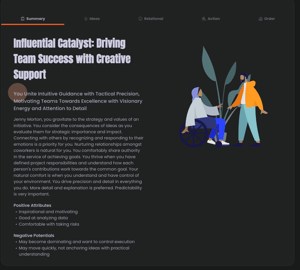
- There is a summary page as shown to the right.
- There are detailed descriptions across the four scales that provide more information about your natural behaviors in various scenarios.
- Ask Wethos Copilot™️ about your Wethos Style and get to know yourself better.
👥 NAVIGATING THE PLATFORM: TEAMS
There are three team features in the Wethos AI Platform: My Team, Project Teams, and Working Together. Under Project Teams, Expert License holders have the ability to AI generate project teams.
My Team
Overview: This section visually represents your team's Wethos styles, allowing you to understand team dynamics and potential collaboration challenges.
Views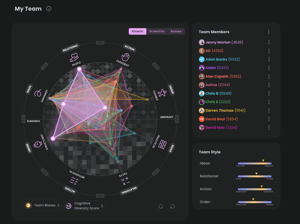

Scientific View: A more detailed breakdown of each team member's Wethos style.

Biases View: Showcases individual biases of team members across six categories of bias. To learn more about these biases, each one is clickable with more information.
------------------------------------------------------------------------------
Project Teams
Overview: This section allows you to create and manage project teams, which are cross-functional groups formed for specific tasks or initiatives.
Creating a Project Team
- Navigate to the "Project Teams" section and click "Create New."
- Name Your Team: Provide a clear and concise name for your project team.
- Add Team Description (Optional): Include a short description of the team's goals or project focus.
- Search and Add Members: Utilize the search functionality to find and add individual members to your project team.
- Set Team Privacy: Choose whether to make the project team private or shared.
- Save Your Team: Click "Save" to create the project team.
Managing and Viewing Project Teams
- Access Project Teams List: View and manage all your existing project teams.
- View Project Team details by clicking any of your project teams.
- You can also edit any Project Team by clicking the three dots and selecting edit.
- By clicking into a project team, you will have the same three view options as on My Team - kinetic, scientific, and biases.
------------------------------------------------------------------------------
Team Features (only visible in kinetic view)
These are features that are visible on My Team and Project Teams
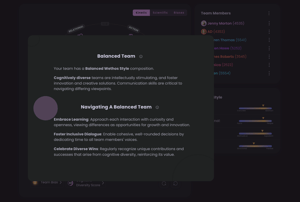 Team Biases: Identifies potential biases within the team based on the distribution of Wethos Styles. This is different than the biases page which is mapped to individuals on the team. These are biases based on the team as a whole.
Team Biases: Identifies potential biases within the team based on the distribution of Wethos Styles. This is different than the biases page which is mapped to individuals on the team. These are biases based on the team as a whole. Cognitive Diversity Score: Measures the cognitive diversity of your team, indicating the range of perspectives and thinking styles present.
Cognitive Diversity Score: Measures the cognitive diversity of your team, indicating the range of perspectives and thinking styles present.- Outliers: Identifies team members whose thinking styles fall outside the main cluster.
---------------------------------------------------------------------------------------
Team Recommendation Engine
Overview: Under Project Teams is one of our most cutting-edge features for Expert Licenses. This section allows leaders to create specialized project teams explicitly tailored to tasks for optimal performance.
Creating a Tailored Project Team
- Access the Feature: Navigate to the "Project Teams" section and click "Recommend Team."
- Define Project and Team Needs: Input project details, team size, and prioritize team-building criteria (Wethos style vs. hard skills).
- Mandatory Team Members: Add specific individuals who must be included in the team.
- Select "Recommend Team" and allow our AI to suggest the best team members for the project.
Reviewing Recommendations
 Analyze the recommended teams based on team members, team style, and comparison summary. You can toggle back and forth between teams by clicking "switch team."
Analyze the recommended teams based on team members, team style, and comparison summary. You can toggle back and forth between teams by clicking "switch team."
- Review each team's cognitive biases and watch how the sliders change depending on which team you have selected.
Finalizing Your Team
- Choose the team that best suits your project needs and preferences. When you've selected between Team A and Team B, click "Create Team."
- Then decide if you want the Project Team to be public or private.
Working Together
Overview: This feature provides insights and guidance on collaborating with specific colleagues based on your combined Wethos Styles. 
Selecting a Teammate: Search and Select: Use the search bar to find and select a teammate.
⭐ Pro tip: For leaders, if you want to coach two individuals in a given situation, you can simply click the "x" on your profile, and input the two team members.
Understanding Collaboration Dynamics
Visual Representation: View the combined Wethos styles of you and your teammate on the Kinetic and Scientific views.
Kinetic Working Together View 
Scientific Working Together View

AI-Generated Project or Scenario Coaching 
- Input your project in the box and click submit. You can also input a difficult conversation or any other situation that may come up.
- You will then receive a tailored task list divided between the two team members based on their Wethos Styles in this scenario.
- Scrolling down the page, you can find the Reasoning section, which explains why each team member was assigned certain tasks.
More Insights
If you want an even more in-depth analysis of the two people working together, there is a scale-by-scale breakdown of do's and dont's. Tab across the top bar to each scale: Ideas, Relational, Action, and Order.
👨💻 NAVIGATING THE PLATFORM: WETHOSXO™️
Leveraging Wethos Copilot for individuals, teams and organizations. Helpful tips, troubleshooting and more!
Overview
WethosXOTM is your AI-powered workplace assistant and coach, ready to help you excel in every aspect of your professional life. From navigating complex team dynamics and mastering the art of difficult conversations to preparing for impactful meetings, WethosXOTM has you covered. But wait, there's more! WethosXOTM also brings a touch of fun to the workplace. Dive into this guide's "Fun Section" to discover its playful side!
Accessing WethosXO
- The WethosXOTM symbol is in the bottom right corner of every page, you can click on it and begin conversations immediately!
- The full WethosXOTM experience can be accessed by clicking on the link in the left-hand navbar.
- Connecting your Slack Workspace to Wethos AI (ask your Administrator to do this!) means you can talk to WethosXOTM directly through Slack.
Helpful Tips
- Make sure you use the @ Symbol: Ask questions about individual team members using the @ symbol: For example: "How can I best communicate with @Sarah?" Once you've @-mentioned a team member, you can then ask a series of questions about working with them without using the @ symbol again, eg “What type of project would Sarah and I do well on together?”
- @-Mention Multiple Team Members: For instance: "How can I effectively collaborate with @Sarah @John?”
- Define your Team: Let WethosXOTM know who your teammates are, for example “I am on a team with @Sarah, @John, @Justin and @Chris all reporting to the same boss @Fiona.” You can then ask WethosXOTM questions about the team, eg “Tell me about the dynamics of my team.”
- Ask About Workplace Scenarios: WethosXOTM has been specifically trained to answer questions about workplace scenarios using the Wethos framework, though because it wants to be helpful it will provide a best effort of answering anything at all, using the Wethos framework where appropriate.
- Rate your Responses: There is a thumbs up and thumbs down that appear at the bottom of every WethosXOTM response. Feedback is how WethosXOTM can improve, so please do share. Also if you really love an output there is a copy button so you can share it with your colleagues and friends!
Getting Started
Once you have completed the assessment, you can get started with WethosXOTM by asking questions about yourself, your team and different workplace scenarios. See below several different example prompts (however, this is not meant to limit how you can utilize WethosXOTM!).
Example Prompts:
Leverage My Wethos Style
- How might my innate behaviors potentially conflict with others?
- How am I similar to my team, how am I different?
- My Wethos Style is a 4535, what does that mean, what are my strengths?
Calendar & Scheduling
- How should I organize my week to avoid meeting fatigue?
- I have back to back meetings all day, how can I mentally prepare and not burn out?
- How should I structure my day to be the most productive and engaged?
Prepare for Meetings
- I have a brainstorming meeting with my team later, can you write me an agenda?
- I’m feeling nervous about giving my direct report a performance review, how do I provide constructive feedback?
- My team tends to lose focus and go down rabbit holes, how do I get them back on track?
Manage Interpersonal Dynamics:
- I don’t feel like my manager listens to me when I try to share ideas, how can I be more assertive?
- My coworkers find me overly blunt but I think I’m just being direct and up front, how can I better communicate?
- My direct report is extremely conflict avoidant, how do I encourage them to speak up more?
Understand Your Team
- Who are the outliers on my team and how can I best leverage their strengths?
- My team does not collaborate well, how do we ensure everyone gets to have a voice?
- What are possible biases my team could encounter, and how can we effectively address them?
Improve Communication
- Despite feeling like our meetings are productive, my team often ends up feeling confused afterward. How do I ensure everyone is clear on goals?
- My coworkers often misinterpret the intent of what I’m saying, how can I fix this?
- My manager’s communication style is extremely long-winded, how do I get them to be more concise?
Troubleshooting
Potential Issues
- Hallucinations: WethosXOTM may occasionally provide inaccurate information.
- Generic Responses: WethosXOTM might offer generic advice that doesn't fully address your specific situation.
- Lack of Context: WethosXOTM might not understand the full context of your question, leading to unhelpful answers.
Troubleshooting Techniques
- Start a New Chat: This will clear the history of your conversation to start over with WethosXOTM. This is the most common and effective way of getting WethosXOTM back on track.
- Reword Your Prompt: Try phrasing your question in a different way, adding more context, or breaking it down into smaller parts.
- Provide More Information: Give WethosXOTM more details about your specific situation, team dynamics, and desired outcomes.
- Logout & Refresh: Logging out and refreshing the browser can also help WethosXOTM reset if you’re not getting the desired answers after trying to start a new chat.
- Double-Check Information: Always verify any information provided by WethosXOTM with other sources and/or use your best judgment.
Reach Out to our Support Team: If you’ve tried the above suggestions and still aren’t getting the responses you’re looking for, please feel free to submit a support ticket and a member of our team will reach out to you as soon as possible.
Important Considerations
WethosXOTM is an AI tool designed to assist, not replace, your professional expertise. While it's constantly learning and evolving, remember:
- Generative AI is An Emerging Technology: Use your best judgment and don't rely solely on advice provided by WethosXO.
- Use WethosXOTM to Improve Interactions: Integrate WethosXO into your existing workflows, such as rewording emails to be appropriate to the receiver's Wethos Style.
- Critical Thinking is Essential: Always review and evaluate the output from WethosXO
- Stay Engaged: Learn about the latest features from WethosXO and best practices to maximize its potential by subscribing to our newsletter and joining our Slack Community here.
Let's Have Some Fun
WethosXOTM isn't just your average AI assistant. It's a creative powerhouse waiting to be unleashed. While it excels at the serious stuff – WethosXOTM also has a playful side. Think of it as your personal AI bard, ready to spin tales, write tunes, and make you chuckle.
- 📖 Interested in poetry? WethosXOTM can whip one up that'll have everyone impressed.
- 🎶 Want to write a song about your Wethos Style? Just tell WethosXOTM, and it'll craft a satirical masterpiece, complete with rhyming lyrics and a catchy melody.
- ✏️ Feel like writing a short story but lack the inspiration? Ask WethosXOTM to conjure up a magical world, a thrilling plot, or a quirky cast of characters - even your teammates!!
- 😂 Want to add some humor to your day? Simply ask WethosXOTM to tell you a joke relating to Wethos Styles of you and others! From puns to witty observations, it's got a whole repertoire of humor ready to brighten your day.
EMBRACE THE POTENTIAL
WethosXOTM is designed to empower you, providing valuable insights and helping you navigate the complexities of work. By understanding its capabilities and limitations, you can use it to enhance your professional life and achieve your goals.🏥 NAVIGATING THE PLATFORM: COMFORT INDEX
Overview: This feature provides a high-level snapshot of the overall comfort level of your team and offers a detailed view of each individual team member's comfort levels.
Purpose
- Identify Potential Burnout: Identify team members who might be feeling uncomfortable or stressed.
- Prevent Burnout: Adjust tasks, provide support, and prevent burnout within your teams.
How it Works
- Data Collection: The Comfort Index is calculated based on initial Wethos assessments, self-feedback, and peer feedback.
- Data Interpretation: The Comfort Index analyzes how your Wethos Style aligns with your daily tasks and responsibilities.
Using the Comfort Index
Team Comfort Overview: View the overall team comfort score and individual comfort scores.
Comfort Levels Alignment: Analyze comfort levels across four key scales: Ideas, Relational, Action, and Order.
Individual Comfort Deep Dive: View detailed comfort levels for each team member.
comfort levels for each team member.
Addressing Low Comfort Levels: Access guidance and best practices for addressing low comfort levels and preventing burnout.
ADMIN FEATURES
Overview: This section allows administrators to manage organization settings, features, and user access.
Accessing Admin Interface
- Profile Picture: Click on your profile picture and select "Admin."
Managing Organization Details
- Edit organization logo and name
Managing System Features
- Toggle Features: Enable or disable features like Wethos Copilot, Comfort Index, and Longevity Potential (coming soon).
Controlling Feature Visibility
- Global Visibility: Make features accessible to all users within the organization.
-
Teams Only Visibility: Restrict feature access to specific teams.
APPENDIX
Glossary of Terms
- Dashboard: The central hub for accessing various Wethos features.
- Profile: Your personal account settings, including profile information, assessments, and administrative functions.
- Wethos Assessment: Psychometric test that measure your individual behavioral work style based on four key scales: Ideas, Relational, Action, and Order.
- Wethos Style: Your unique work style profile based on your assessment results.
- Kinetic View: A visual representation of your Wethos style using a radar chart.
- Scientific View: A detailed breakdown of your Wethos style with specific descriptors.
- My Team: A section that provides an overview of your core team members and their Wethos styles.
- Team Bias: Potential biases within a team based on the distribution of Wethos styles.
- Cognitive Diversity Score: A measure of the range of perspectives and thinking styles present in a team.
- Project Teams: Cross-functional groups formed for specific tasks or initiatives.
- Team Recommendation: AI-powered predictive engine that aligns team members with specialized projects & tasks.
- Working Together: Provides insights and guidance on collaborating with specific colleagues based on your combined Wethos styles.
- Wethos Copilot: An AI-powered assistant providing support and guidance throughout the platform.
- Comfort Index: A high-level snapshot of the overall comfort level of a team, indicating potential burnout.
- Admin Settings: A section that allows administrators to manage organization settings, features, and user access.
TROUBLESHOOTING
Account and Login Issues
- Forgot Password: Click the "Forgot Password" link on the login page and follow the instructions to reset your password.
- Incorrect Login Credentials: Double-check your username and password for typos. Ensure you are using the correct email address associated with your account.
- Account Locked: If you have entered incorrect login credentials multiple times, your account may be temporarily locked. Contact Wethos support for assistance.
- Unable to Access Account: If you are unable to access your account, contact Wethos support for assistance.
Dashboard Issues:
- Missing Sections: Ensure you are logged in to the correct account and refresh the page. If the issue persists, contact Wethos support.
- Notifications Not Appearing: Check your notification settings to ensure they are enabled. If you are still not receiving notifications, contact Wethos support.
- Wethos Copilot Not Responding: Ensure you have a Pro or Leader license to access Wethos Copilot. If the issue persists, contact Wethos support.
My Wethos Style Issues:
- Incorrect Assessment Results: If you believe your assessment results are inaccurate, retake the assessment and ensure you are answering honestly and thoughtfully. Also feel free to request a consultant session to discuss your results in depth.
- Unable to Access Kinetic View: Ensure you have completed the Wethos assessment. If the issue persists, contact Wethos support.
- Scientific View Not Loading: Refresh the page. If the issue persists, contact Wethos support.
My Team Issues:
- Team Members Not Appearing: Ensure the team members are added to your team and have completed the Wethos assessment.
- Kinetic View Not Loading: Refresh the page. If the issue persists, contact Wethos support.
- Cognitive Diversity Score Not Calculating: Ensure all team members have completed the Wethos assessment. If the issue persists, contact Wethos support.
Project Teams Issues:
- Unable to Create a Project Team: Ensure you have the necessary permissions to create project teams. If the issue persists, contact Wethos support.
- Unable to Add Members to a Project Team: Ensure the team members are in your organization and have completed the Wethos assessment.
- Project Team Details Not Loading: Refresh the page. If the issue persists, contact Wethos support.
Recommend Team Issues:
- Feature Not Available: Ensure you have a Leader license to access the Recommend Team feature.
- Recommendations Not Generating: Ensure you have provided all necessary project details and team needs. If the issue persists, contact Wethos support.
Working Together Issues:
- Teammate Not Found: Ensure you have entered the correct teammate's username.
- Collaboration Dynamics Not Loading: Refresh the page. If the issue persists, contact Wethos support.
- AI-Generated Task List Not Loading: Ensure you have provided a specific project or task scenario. If the issue persists, contact Wethos support.
Wethos Copilot Issues: See here
Comfort Index Issues:
- Feature Not Available: Ensure you have a Leader license to access the Comfort Index feature.
- Comfort Index Not Calculating: Ensure all team members have completed the Wethos assessment and provided feedback. If the issue persists, contact Wethos support.
Admin Settings Issues:
- Unable to Access Admin Interface: Ensure you have administrator privileges for your organization.
- Unable to Edit Organization Details: Ensure you have the necessary permissions to edit organization settings. If the issue persists, contact Wethos support.
General Troubleshooting Tips:
- Refresh the Page: Refreshing the page can often resolve minor issues.
- Check Your Internet Connection: Ensure you have a stable internet connection.
- Clear Your Browser Cache and Cookies: Clearing your browser cache and cookies can sometimes resolve issues.
Contact Wethos Support: If you are unable to resolve the issue, contact Wethos support for assistance. You can submit a support ticket on the website here.