Navigating your Groups
Click Groups on the left navigation
.png?width=688&height=387&name=Type%20@XO%20to%20receive%20an%20AI%20generated%20response%20(11).png)
Select your desired Group: you can toggle back and forth between Core and Project Groups. You can also create a new Project Group on this page.
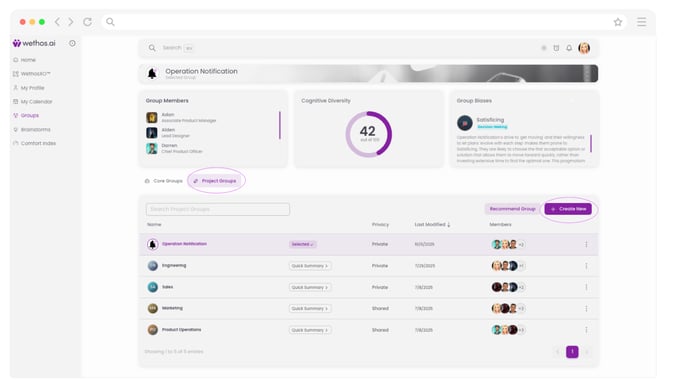
Explore the Dashboard page to receive suggested prompts from WethosXO
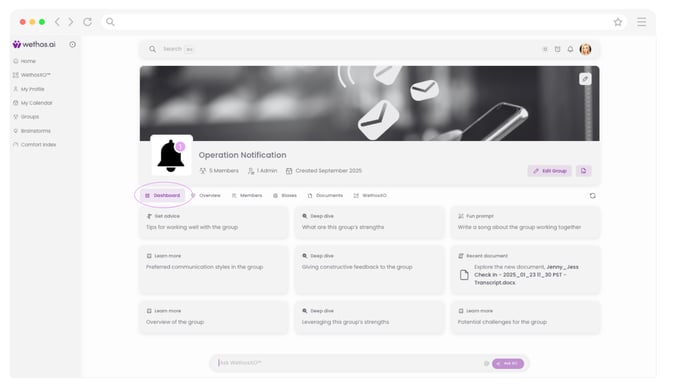
Choose Overview for a dynamic team summary, team graph visibility, Cognitive Diversity results, and more
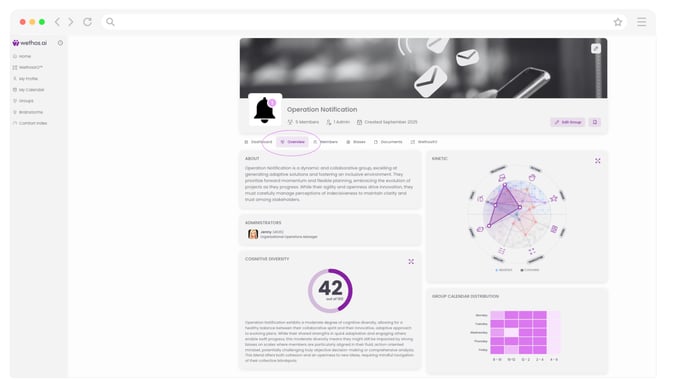
To set your graph preference from Kinetic to Scientific, select the expand icon
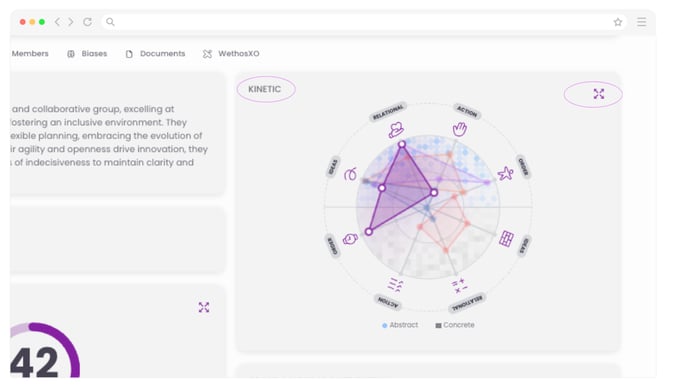
Select Scientific graph and return to the Overview page
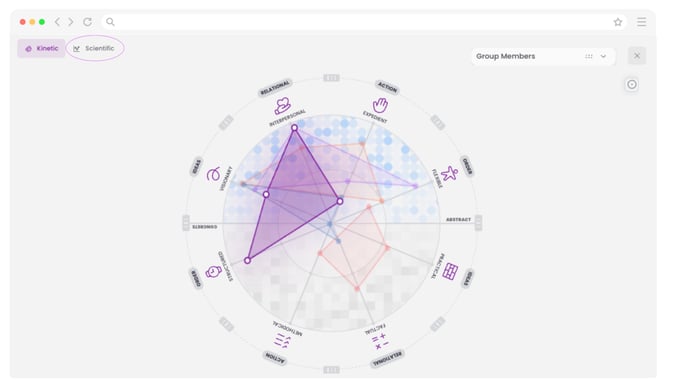
Now the Scientific graph will remain your graph preference
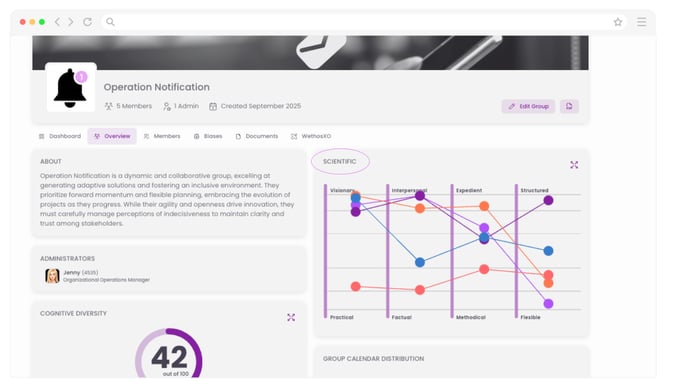
Toggle to Members to see a high-level summary of each member and the ability to dive into their profile
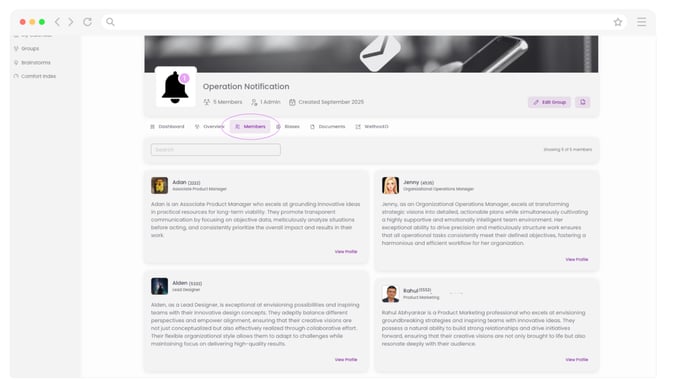
Identify and gain insights into potential team biases by clicking the Biases tab
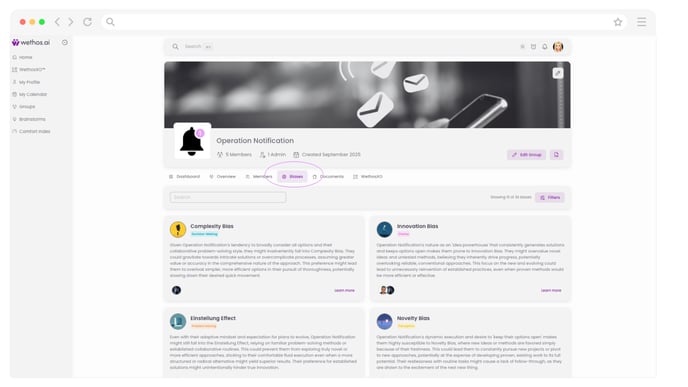
The Documents feature allows you to upload team documents and information with ease.
*Use WethosXO to get document summaries and insights.
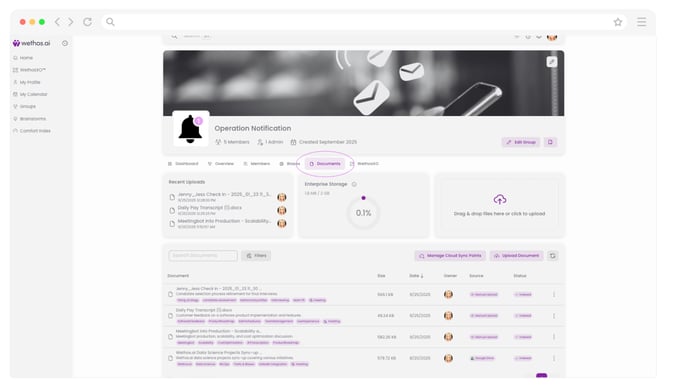
Start a conversation at any time by selecting WethosXO
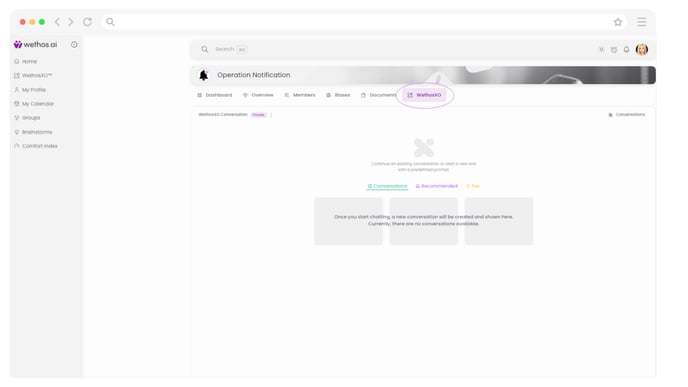
View previous conversations by selecting Conversations on the right side of your current prompt
Ready for everyone to collaborate together? Change the conversation from Private to Public

Confirm you’d like to change the message settings
*This action can’t be undone

The chat is now Public and all members of the team can view the conversation history of that particular chain only

To engage XO to respond, tag @XO

To engage a team member, tag @[insert name]
Note: Member(s) will receive a notification ONLY when they're tagged in a Public conversation.
