How to Edit Your WethosAI Profile: Complete Step-by-Step Guide
Your WethosAI profile is your professional identity on the platform. This guide will walk you through customizing every aspect of your profile, from basic information to visual elements.
Accessing Your Profile
- Log in to your WethosAI account
- Navigate to My Profile using the left navigation menu and click "My Profile"

Editing Basic Profile Information
- On your My Profile page, locate the "Edit Profile" button
- Click "Edit Profile" to open the profile editing modal

- Use the Information tab to update:
- First Name
- Last Name
- Preferred Name
- Job Title
- Location

- Submit your changes to save
Accessing Additional Settings
You can access comprehensive account settings by:
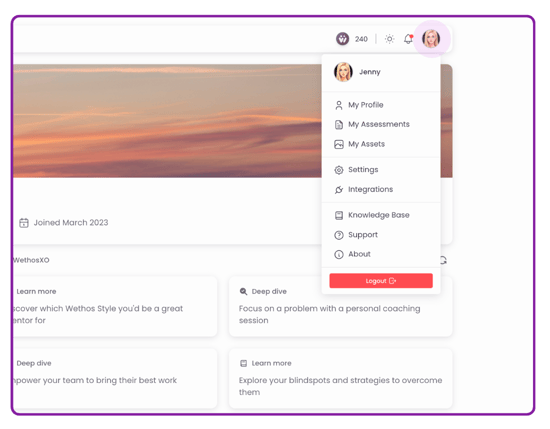
- Clicking your profile picture in the upper right corner
- From the dropdown menu, you can access
- My Profile: Navigate directly to your My Profile page
- My Assessments: View assessment history and retake assessments
- My Assets: Access downloadable resources including:
- Virtual Meeting Backgrounds: Custom backgrounds featuring your Wethos Style to help colleagues learn about your working preferences
- My Profile Picture: Download your profile picture for use with other business apps or social platforms

- Settings: Update account details (phone number, email, recovery email) and user settings (organization)
- Integrations: Manage platform integrations
- Knowledge Base: Access help documentation
- Support: Get help and contact support
- About: Platform information
- Logout: Sign out of your account
Customizing Your Profile Picture and Banner
You can edit both your profile picture and banner through two methods:
Method 1: Direct Edit from My Profile Page
- Navigate to your My Profile page (via left navigation "My Profile")
- Click the edit icon (pencil icon) on your profile picture or banner image
- Choose from the available options

Method 2: Edit Profile Modal
- On your My Profile page, click the "Edit Profile" button
- Select the Images tab in the modal
- Here you can edit both your profile picture and banner image

Profile Picture Options
- Select "Upload a profile picture" to choose a file from your device
- Supported formats: JPG, PNG
- Select "Generate one using AI" to create an AI-generated profile picture
- Save your changes
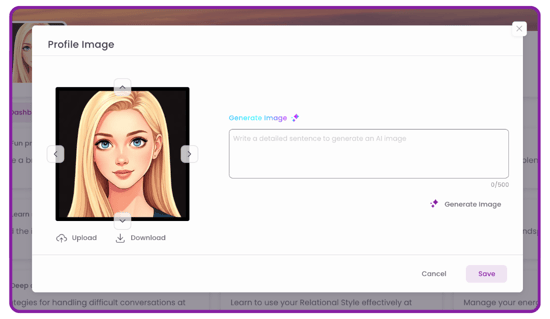
Banner Image Options
- Choose Upload option to select a custom banner image from your device
- Choose AI generation to use the AI feature to create a unique banner
- Ensure your image meets requirements:
- Supported formats: JPG, PNG
- Save your changes
Note: Your new profile picture will appear across the entire platform wherever your profile is displayed.

Downloading Your Profile
Create a PDF Summary
- Navigate to your My Profile page
- Locate the PDF icon next to "Edit Profile"
- Click the PDF icon to automatically download a comprehensive profile summary
- The PDF includes all your profile information and style details
Note: You can also download other people's profiles by visiting their My Profile page and clicking their PDF icon.

Getting Help
Using WethosXO for Profile Questions
- Access WethosXO from your My Profile tab
- Ask questions like:
- "What does my Wethos Style mean?"
- "What are my natural behaviors?"
- "How can I develop my skills?"
Contact Support
- Email: support@wethos.ai
- Use the support form: Profile picture → Support
- Ask WethosXO for quick help with common questions
Your profile is the foundation of your WethosAI experience. Take time to customize it fully to get the most value from the platform's collaborative features and insights.