Google Drive Integration
Streamline your workflow by creating a direct bridge between your existing Google Drive files and your WethosAI workspace.
Overview
The Google Drive integration provides a seamless way to connect your Google Drive workspace with the WethosAI Platform, enabling you to interact with and analyze documents without the need for manual uploads.
What is the Google Drive Integration?
The Google Drive integration is a powerful feature that allows you to:
- Seamlessly connect your workspaces: Link your Google Drive directly to the WethosAI Platform for unified document management
- Access files on demand: Browse and select specific files or folders from your Google Drive without manual downloads
- Analyze documents in-platform: Work with your Google Drive documents directly within Wethos, including analysis, collaboration, and processing features
- Maintain workflow efficiency: Eliminate the repetitive process of downloading from Google Drive and re-uploading to WethosAI
- Preserve file organization: Keep your existing Google Drive folder structure while working within WethosAI
Key Benefits
Time-Saving Workflow
Instead of the traditional download-upload cycle, you can directly access your Google Drive files within WethosAI, saving valuable time and reducing the risk of version control issues.
Selective File Access
The integration doesn't automatically download your entire Google Drive to the WethosAI Platform. You maintain complete control over which specific files or folders you want to work with in WethosAI.
Real-Time Synchronization
Access the most current versions of your documents without worrying about outdated copies or manual syncing.
How to Connect Google Drive
Step 1: Navigate to Integrations
- Log into your WethosAI Platform account
- Go to User Settings → Integrations
-1.png?width=688&height=387&name=Untitled%20design%20(19)-1.png)
Step 2: Initiate Google Drive Connection
- Click the Connect button on the Google Drive integration card
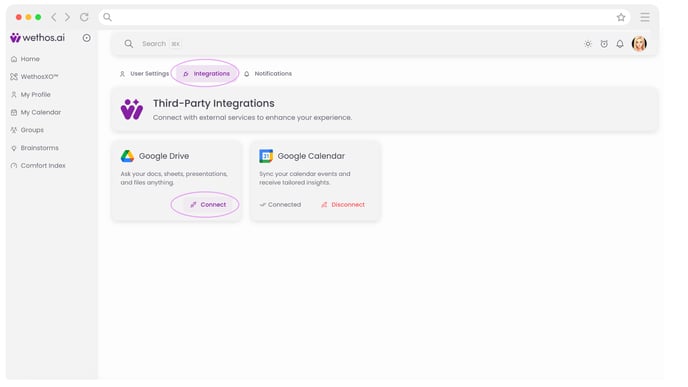
- You'll get the User Data Disclaimer as a pop-up where you can review the privacy policy
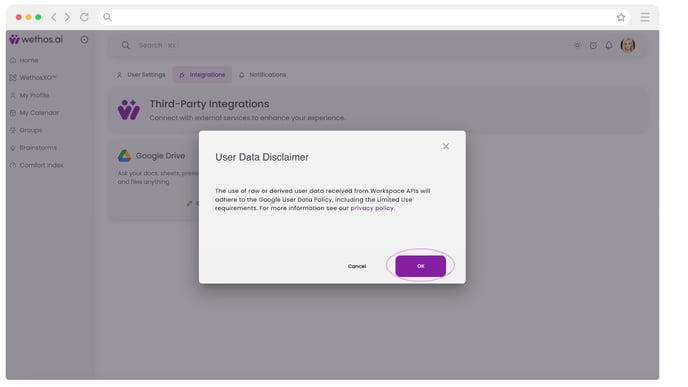
- You'll be redirected to Google's secure authentication page
Step 3: Google Account Authorization
- Select the Google account you want to connect
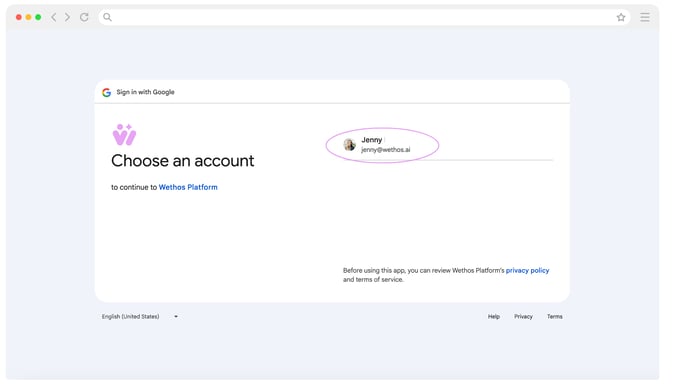
- Review the permissions request from WethosAI Platform
- The platform will request permission to:
- See and download all your Google Drive files
- See and download Google Drive files that were created or edited by Google Meet
- View the names and emails of people you share files with
Step 4: Confirm Authorization
- Review WethosAI Platform's Privacy Policy and Terms of Service links provided
- Click Allow to grant the necessary permissions
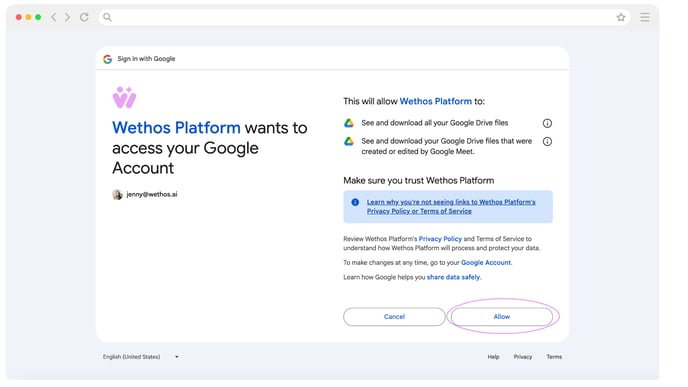
- You'll be redirected back to the WethosAI Platform with your Google Drive now connected
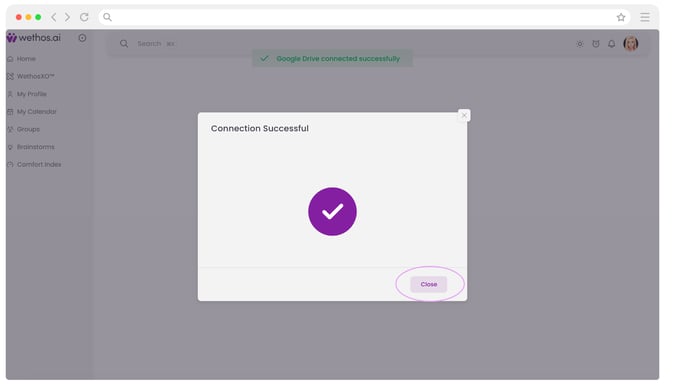
Using Sync Points for Automated Workflows 🔄
Once your Google Drive is connected, you can automate your workflow using Sync Points. A Sync Point is a designated Google Drive folder or individual document that automatically keeps its content synchronized with the WethosAI Platform.
How Sync Points Work
This "set it and forget it" feature is ideal for keeping your content current.
- Designate Your Source: Choose any folder or individual document in your Google Drive to act as a Sync Point.
- Establish the Connection: Link the folder or document from within the WethosAI Platform.
- Automate Syncing:
- For a folder, any new document you add will automatically appear in the platform.
- For both folders and individual documents, any edits or updates you make in Google Drive will be automatically refreshed in the platform.
This eliminates manual intervention, ensuring your team always works with the latest files.
Common Use Cases
You can create Sync Points for any number of workflows, such as:
- Project Management: A folder containing all active project plans, briefs, and reports.
- Living Documents: A single, frequently updated file like a project roadmap, a company-wide policy guide, or a master tracking spreadsheet to ensure your team always has the latest version.
- Sales & Marketing: A folder for customer-facing collateral like proposals and case studies.
- Team Meetings: A dedicated folder for meeting agendas and transcripts, which can then be used for advanced analysis.
Applying Sync Points: Traits and Biases Analysis 💡
A powerful application of the Sync Point feature is the Traits and Biases Analysis, which enriches individual profiles by analyzing meeting transcripts.
**You must be an org admin to enable traits and biases
- Overview:
- By examining dozens of behavioral traits and cognitive biases, this feature helps teams better understand each member's unique working style and thinking patterns. To enable this, you use a Sync Point (typically on a folder) to automate the ingestion of meeting transcripts.
-
Setting Up a Sync Point for Transcripts:
-
Create a dedicated folder in Google Drive specifically for meeting transcripts (e.g., "Team Meeting Transcripts - Wethos Sync").
-
Establish it as a Sync Point in the WethosAI Platform. Any transcript added to this folder will now automatically sync.
-
An Organization Admin enables the analysis for the synced documents.
-
-
Enabling Traits and Biases (Organization Admins)
-
Navigate to the synced transcript in the WethosAI Platform.
-
Click the three-dots menu (⋮) to reveal options.
-
Select Enable Traits and Biases.
The system will then analyze individual contributions and enrich their profiles accordingly, giving administrators granular control over which meetings contribute to profile data.
-
-
Profile Enrichment Benefits
-
Builds comprehensive profiles that reflect how individuals contribute and think over time.
-
Identifies consistent patterns in communication and cognitive styles.
-
Provides evolving insights that become more nuanced as more data is analyzed.
-
Helps optimize team collaboration by highlighting diverse strengths.
-
Best Practices
Organize Before Connecting
- Review your Google Drive structure before integration
- Consider creating dedicated folders for WethosAI projects
- Ensure sharing permissions are correctly set in Google Drive first
Setting Up Meeting Transcript Workflow
- Create a dedicated folder in Google Drive specifically for meeting transcripts
- Name it clearly (e.g., "Team Meeting Transcripts - Wethos Sync")
- Ensure all team members know to save transcripts to this folder
- Work with your Organization Admin to enable Traits and Biases for maximum insights
Regular Permission Audits
- Periodically review who has access to your Google Drive files
- Update sharing settings as team members change
- Remember that changes in Google Drive permissions affect WethosAI’s access
Selective Upload Strategy
- Only upload files relevant to your current WethosAI projects
- Use folder uploads for related document sets
- Keep sensitive documents that aren't needed in WethosAI within Google Drive only
Maximizing Traits and Biases Insights
- Ensure meeting transcripts include speaker identification
- Upload transcripts consistently to build meaningful trend data (or regularly populate the folder sync point)
- Review insights regularly as a team to drive improvement
- Use findings to inform meeting facilitation practices
What the Integration Means for Your Data
Your Data Remains in Google Drive
Important: Connecting Google Drive does NOT mean your entire Drive is downloaded onto the WethosAI Platform. The integration simply establishes a secure connection that allows you to:
- Browse your Google Drive structure
- Select specific files or folders to work with
- Pull files into WethosAI only when you explicitly choose to do so
Selective File Upload
After connecting, you still maintain complete control:
- You must manually select which files or folders to upload to WethosAI
- If you select a folder as a syncpoint, all documents put in that folder will sync to the platform
- Nothing is automatically transferred without your explicit action
- You can choose individual files or entire folders based on your project needs
Privacy and Security Controls
The integration respects all existing Google Drive settings:
- File permissions remain intact
- Sharing settings are preserved
- Access controls are maintained
Permission Inheritance and Sharing
Google Drive Permissions Are Respected
The WethosAI Platform integration maintains the integrity of your Google Drive sharing permissions:
- Existing permissions apply: If a file is restricted in Google Drive, those restrictions carry over
- Team access limitations: Even if you upload a document to a WethosAI team workspace, team members will only be able to access it if they have the appropriate permissions in Google Drive
- No permission override: The integration cannot and will not bypass Google Drive's security settings
Example Scenario
If you have a confidential document in Google Drive that's only shared with specific individuals:
- You can upload this document to a WethosAI team project
- Team members without Google Drive access to that document will not be able to view it
- Only team members who already have permission in Google Drive can access the file through WethosAI
Troubleshooting
Connection Issues
If you experience problems connecting:
- Ensure you're signed into the correct Google account
- Check that pop-up blockers aren't preventing the authorization window
- Try disconnecting and reconnecting the integration
Access Problems
If team members can't access uploaded files:
- Verify they have appropriate Google Drive permissions
- Check the file's sharing settings in Google Drive
- Ensure team members are using the same email address in both platforms
Disconnecting the Integration
To disconnect Google Drive:
- Navigate to User Settings → Integrations
- Find the connected Google Drive integration
- Click Disconnect
- Confirm the disconnection
Note: Disconnecting won't delete files already uploaded to WethosAI, but will prevent new files from being pulled from Google Drive. You can manually delete documents.
Data Privacy Commitment
At WethosAI, we hold your privacy and data protection rights in the highest regard. The Google Drive integration operates under strict privacy policies:
- We only access files you explicitly select
- Personal information is handled with maximum security
- You maintain full control over your data at all times
For detailed information about data handling, please refer to the WethosAI Privacy Policy.